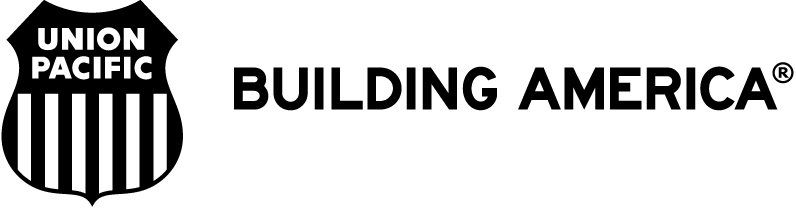
Site Help and Information
Reporting Problems and Errors
If you receive an error message from a UP site, please report the problem to OSS. You also may call OSS at company line 8-544-5555 or toll-free 1-800-621-8953.
If you are having problems with specific board standings or lineup contact Crew Management.
ˆTopUser ID and Password Questions
You need a mainframe User ID and password to access the Employees site – the same User ID and password used to access TCS, TSO and other mainframe functions.
If you cannot login with your User ID or password, call OSS at company line 8-544-5555 or 1-800-621-8953. Select option 1, then option 3 to access the automated system for assistance. If you are on UP property, online password assistance is also available.
If you do not have a mainframe User ID and password, contact your supervisor. There is no charge to obtain a User ID or password.
ˆTopBrowsers
What browsers does UP support?
The "Browsers Information" outlines the current browser versions.
I get a message that the "Security certificate for this site has been revoked." What's wrong?
Usually this means that your Internet Explorer browser is remembering some old information.
- From the "Tools" drop-down menu at the top of the screen, select "Internet Options."
- Select the "General" tab.
- In the "Temporary Internet Files" box, click on the "Delete Files" box.
This will clean up any expired information from your computer.
ˆTopMobile Devices and Smart Phones
UP has established two Mobile sites for employees who use mobile devices ("smart phones"):
http://home.mobile.uprr.com/ -- For use on the UP Network.
https://employees.mobile.uprr.com/ -- For use outside the UP network.
Both sites are designed to be used with the following smart phones:
- BlackBerry OS Devices
- Apple iPhones
- Android OS Devices
Additional models will be tested as they become available.
Employees are reminded of Rule 1.10, which states cell phones must be turned off and prohibits their use – except during emergencies – in the following situations:
- On a moving train, unless being used when radio failure occurs under Rule 2.5 (Communication Redundancy). When duties require employees to be on the ground. Electronic ear devices also must be removed.
- Cell phone use, including dialing, texting or reading messages, is prohibited while operating a motor vehicle per Rule 74.3. If voice-activated dialing or speed dialing is available, the cell phone may be used. Cell phones also may be used when stopped on other than a roadway.
PDA Downloads
Employees may download UPOnline, the General Code of Operating Rules (GCOR) (select "Downloads"), or Timetables to their handheld PDA.
Employees are responsible for maintaining a current copy of these documents if they download them.
ˆTopFont/Text Sizes
Our web pages are designed to be viewed at the standard default type font size of "medium" or "16 pt." If your text appears to be too small, you may need to adjust the type size in your browser. Here's how:
For Internet Explorer 7.0
- From the "View" drop-down menu at the top of the screen, select "Text Size,"
- Select "Medium."
For Internet Explorer 8.0
- From the "View" drop-down menu at the top of the screen, select "Text Size"
- Select "Medium"
- From the "View" drop-down menu at the top of the screen, select "Zoom"
- Select "100%"
For FireFox
- From the "View" drop-down menu at the top of the screen, select "Zoom"
- Select "Reset"
- From the "Tools" drop-down menu at the top of the screen, select "Options..."
Click on "Content" - Under the "Fonts & Colors" section, set the "Size" to 16 and click "OK"
Online Guides and Instructions
A series of Quick Reference Guides is available to assist you in getting started with many functions on the Employees site.